Custom JavaScript Components
We continue where we left off in Getting Started.
Overview
Goal of this tutorial is to get you familiar with adding custom logic to your project.
We will be creating two scripts that allow counting the number of frames an object was looked at.
One script will be added to the camera and will cast rays to check if we are looking at a specific object. The other is added to an object to do the display of the frame count.
JavaScript Reloading
To make our workflow as smooth as possibly, the editor will automatically watch changes to your JavaScript files and parse them on save.
If you have the app running in the browser it will even reload the page for you with the changes sources.
Create a JavaScript Component
Right click the empty space in the “Asset Browser” and add a new JavaScript
component.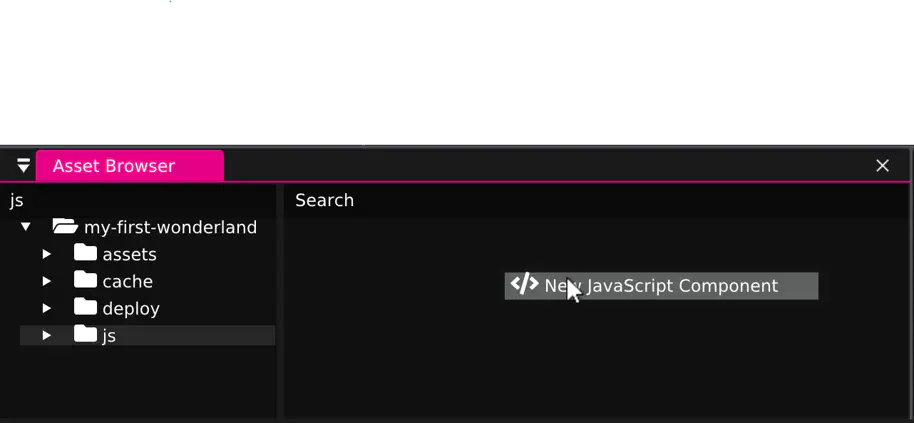
Name the component counting-gaze.js.
By double-clicking the file, it will be opened with the application you configured
your system to open .js files with.
Code
And finally, we fill the component with life. The following code sends out a ray cast into the scene every frame:
1import {Component} from '@wonderlandengine/api';
2
3export class CountingGaze extends Component {
4 static TypeName = 'counting-gaze';
5
6 origin = [0, 0, 0];
7 dir = [0, 0, 0];
8
9 init() {
10 console.log('Counting gaze initialized');
11 }
12
13 update() {
14 /* Get the translation of this object and store it in "origin" */
15 this.object.getPositionWorld(this.origin);
16 /* Get the direction of this object and store it in "dir" */
17 this.object.getForwardWorld(this.dir);
18
19 /* Send a ray into the scene and see if it hits and object in
20 * collision group "1" or "2" */
21 const rayHit = this.engine.scene.rayCast(
22 this.origin, this.dir, (1 << 1) | (1 << 2));
23 if(rayHit.hitCount > 0) {
24 for(let i = 0; i < rayHit.hitCount; ++i) {
25 let o = rayHit.objects[i];
26
27 // TODO: We will count up the counter on the
28 // hit object here later instead!
29 console.log('Raycast hit object:', o.name);
30 }
31 }
32 }
33}For now we are just printing the names of the objects we hit with our ray cast.
Add Component to Object
This component is not run automatically. We need to attach it to the camera!
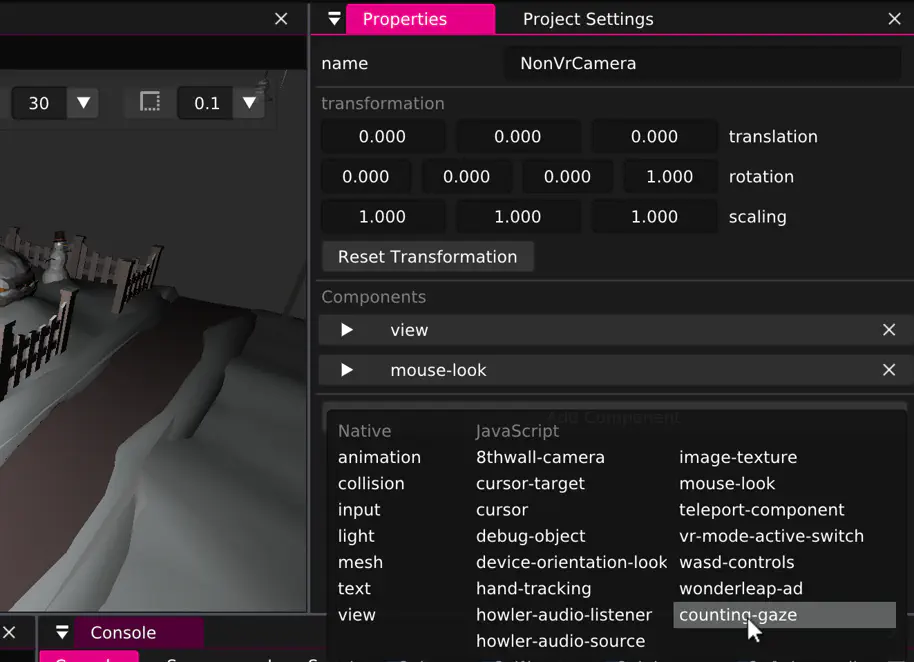
Run
To see the component in action, “Package” and “Open Browser”.
If you open the JavaScript console in your Browser with Ctrl + Shift + C,
you will notice the component has been initialized.

No object names are being printed, though. this.engine.scene.rayCast() uses the
collision system, which only works with collider components. To make sure the ray
cast hits something, we need to add more components!
Collision
Add a child to the mailbox object as shown in the following screenshot.
Add a collision component to that new child object.
Set the radius to, e.g., 0.15.
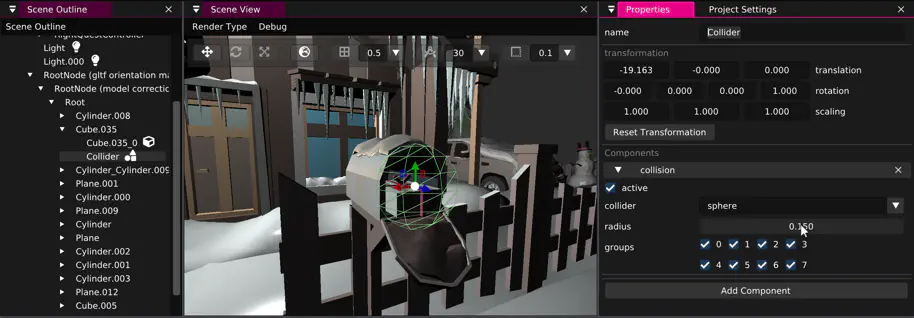
With this setup, we can “Package” and see that the ray cast works.
Counting and Displaying
We need to keep track of the count and finally display it with a text component.
Add a “text” component to our “Collider” object and change the text to “0”.
Then add a new JavaScript source file with the name gaze-counter.js.
1import {Component, Property} from '@wonderlandengine/api';
2
3export class GazeCounter extends Component {
4 static TypeName = 'gaze-counter';
5 static Properties = {
6 msg: Property.string('i')
7 };
8
9 count = 0;
10
11 init() {
12 console.log('Gaze counter initialized');
13 }
14
15 start() {
16 this.textComp = this.object.getComponent('text');
17 }
18
19 update() {
20 this.textComp.text = `${this.msg} ${this.count}`;
21 }
22}You will notice the msg property here. The editor will automatically generate an
input field for it, when we add the component to the “Collider” object:
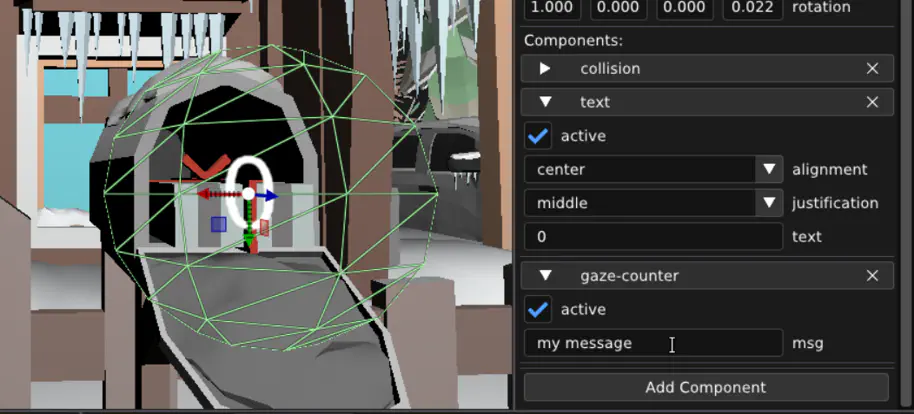
Finally, replace the // TODO comment in counting-gaze.js with the following:
Result
“Package” and check the browser. You will now see the final result!
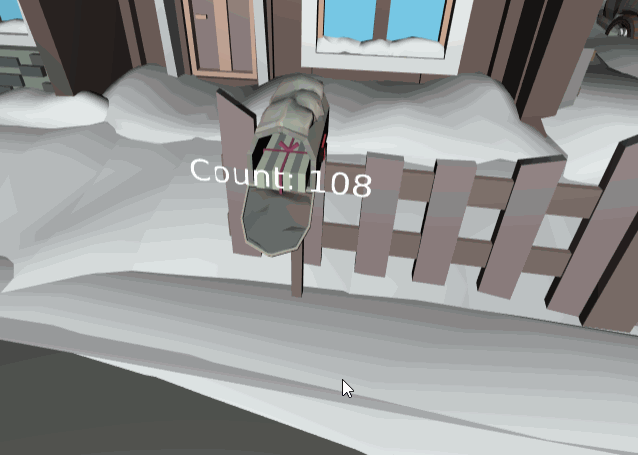
Summary
Wonderland Engine allows you to use any JavaScript library that runs in the browser.
With the automatic reloading, the workflow allows for very quick iterations.
Find the Wonderland Engine JavaScript API reference here and many bite-sized tutorials.